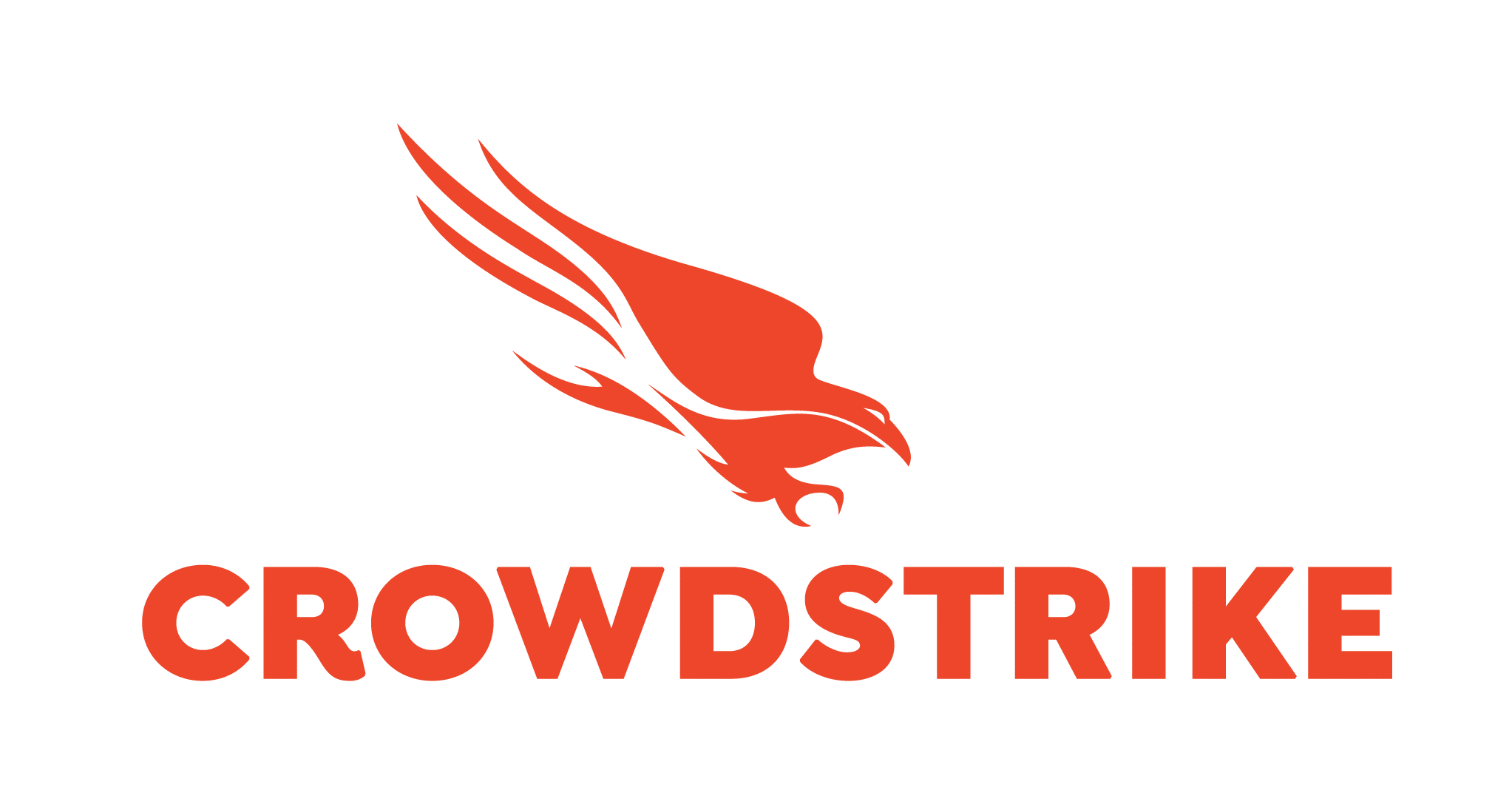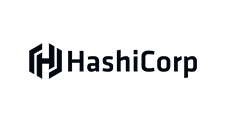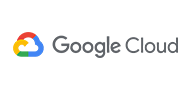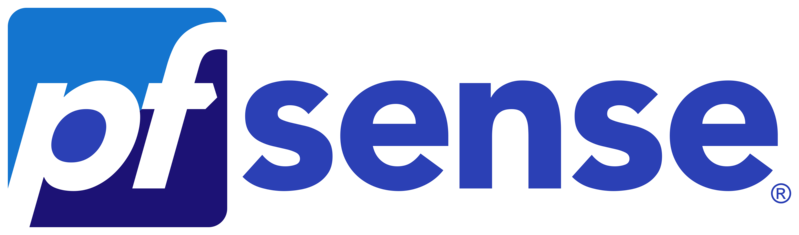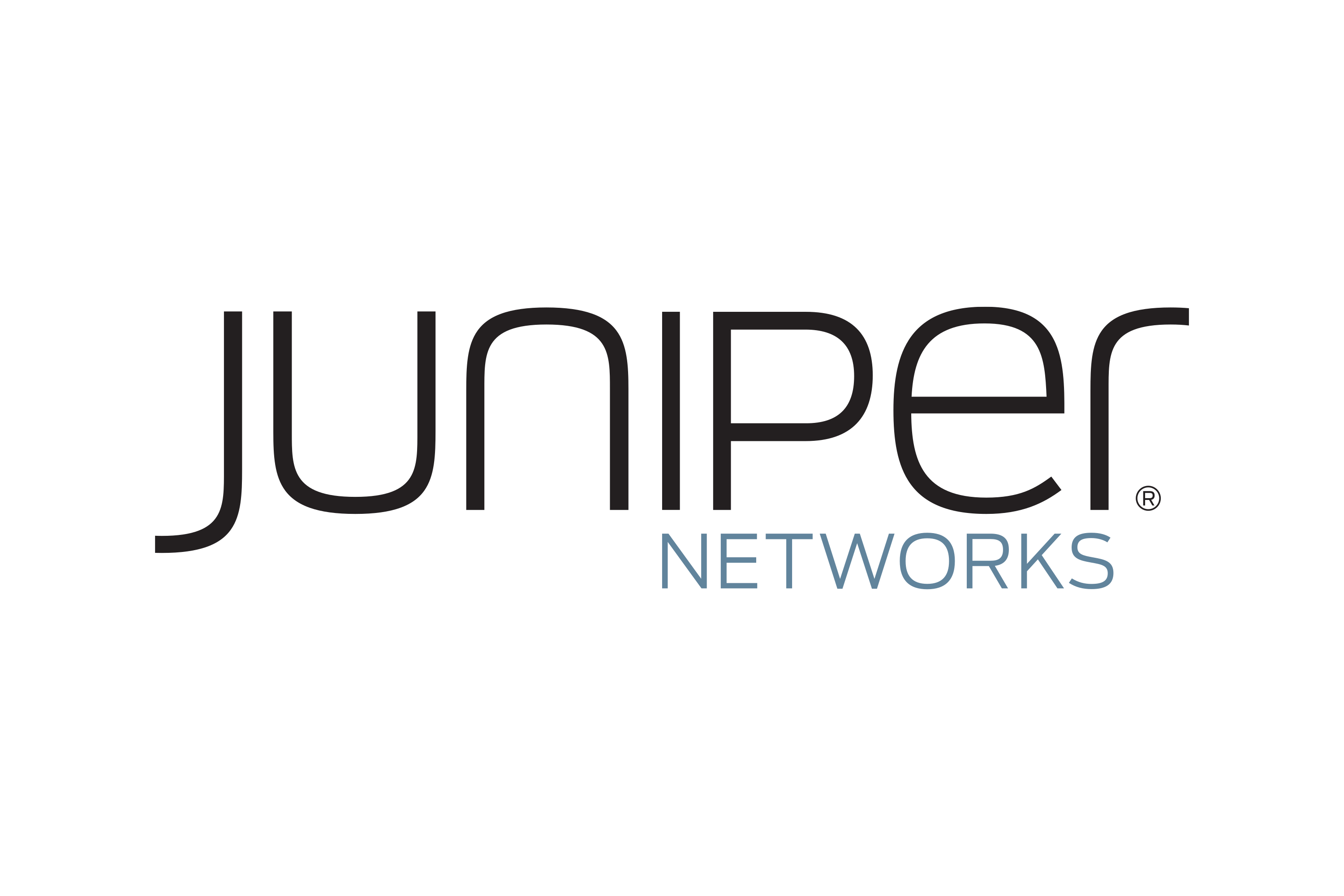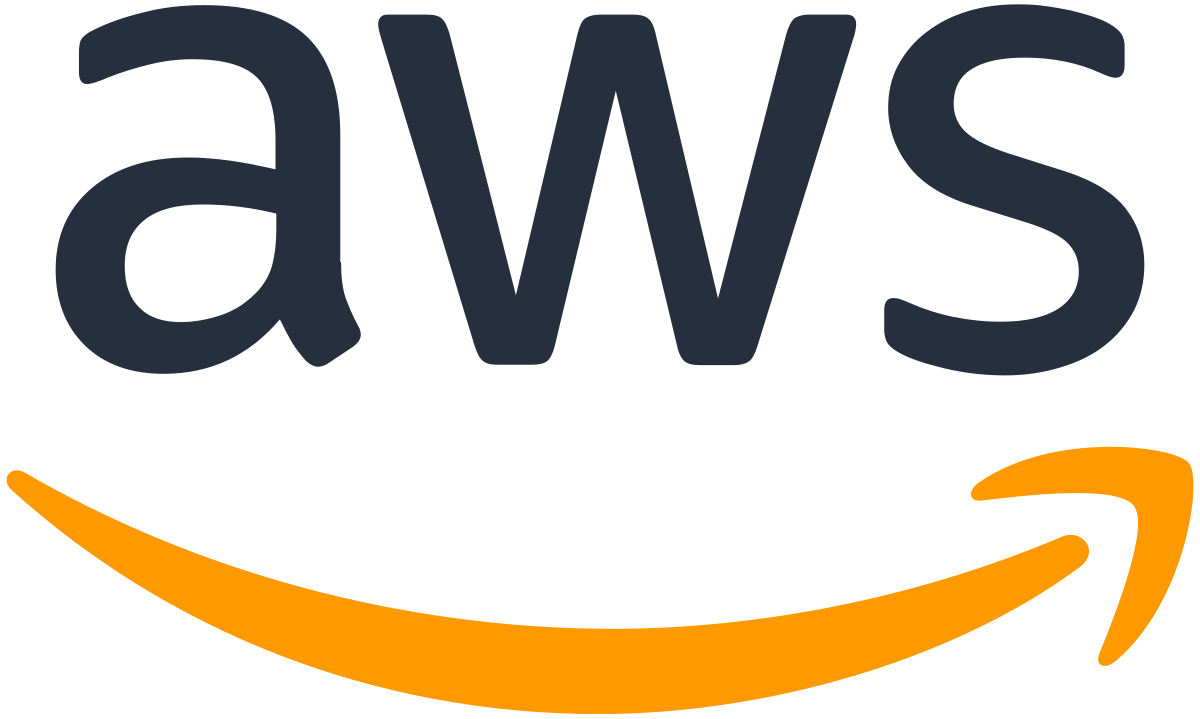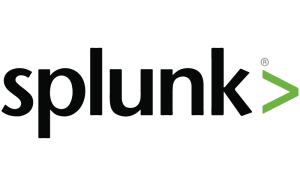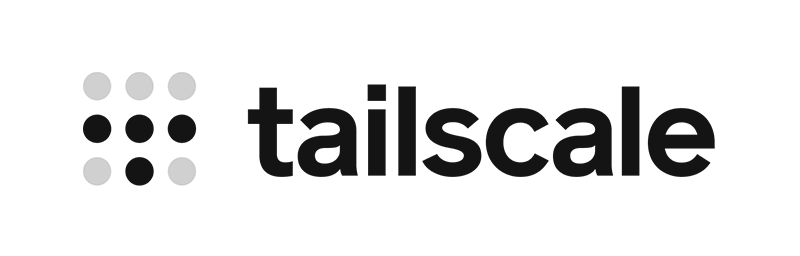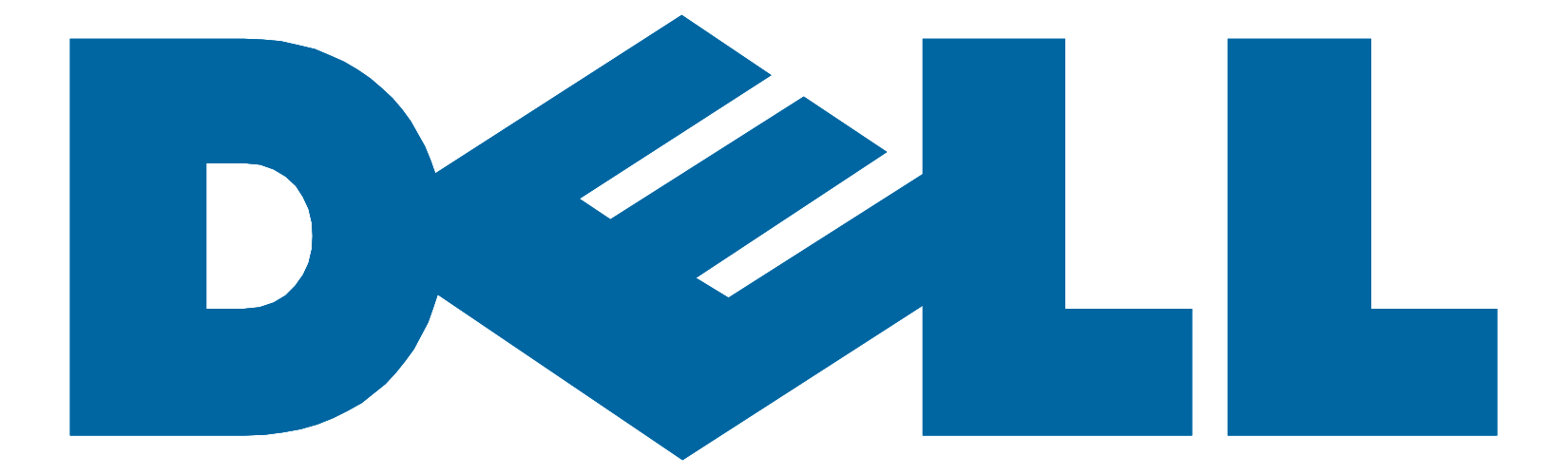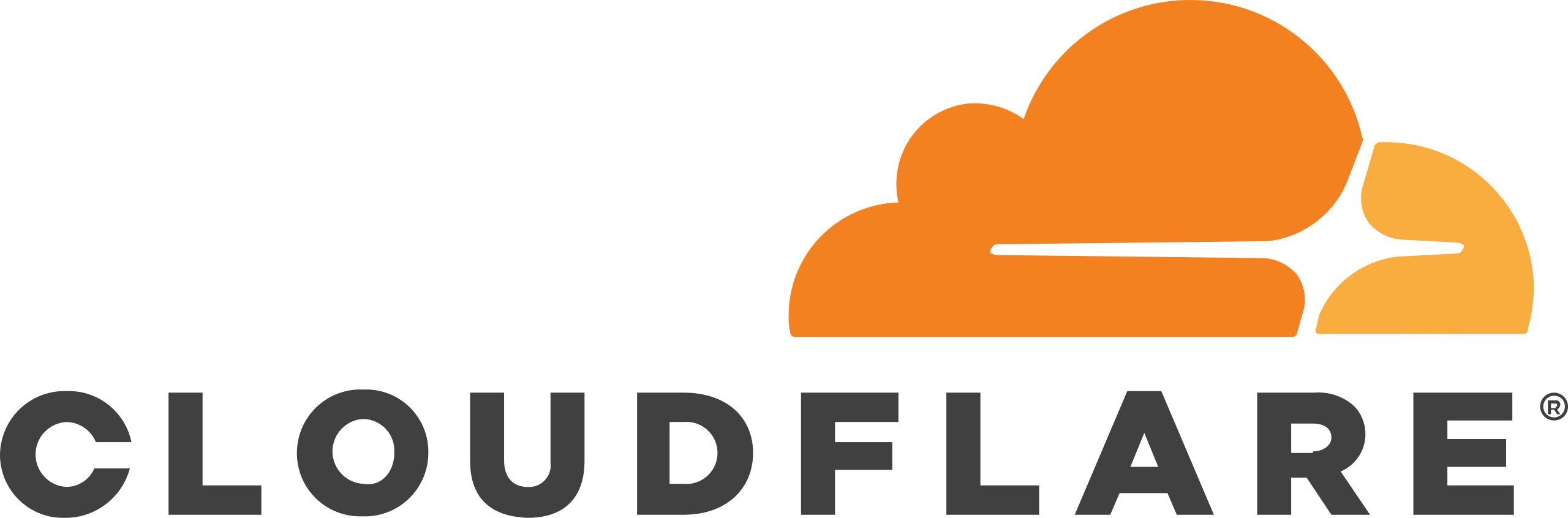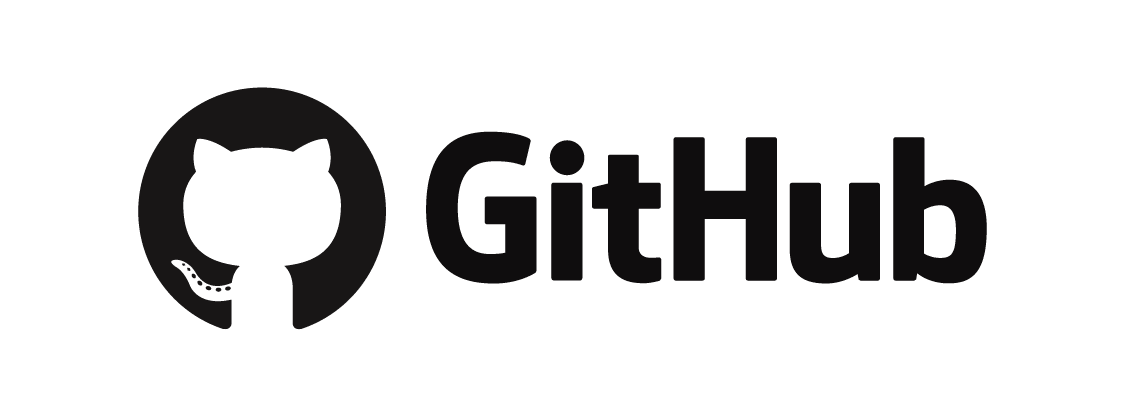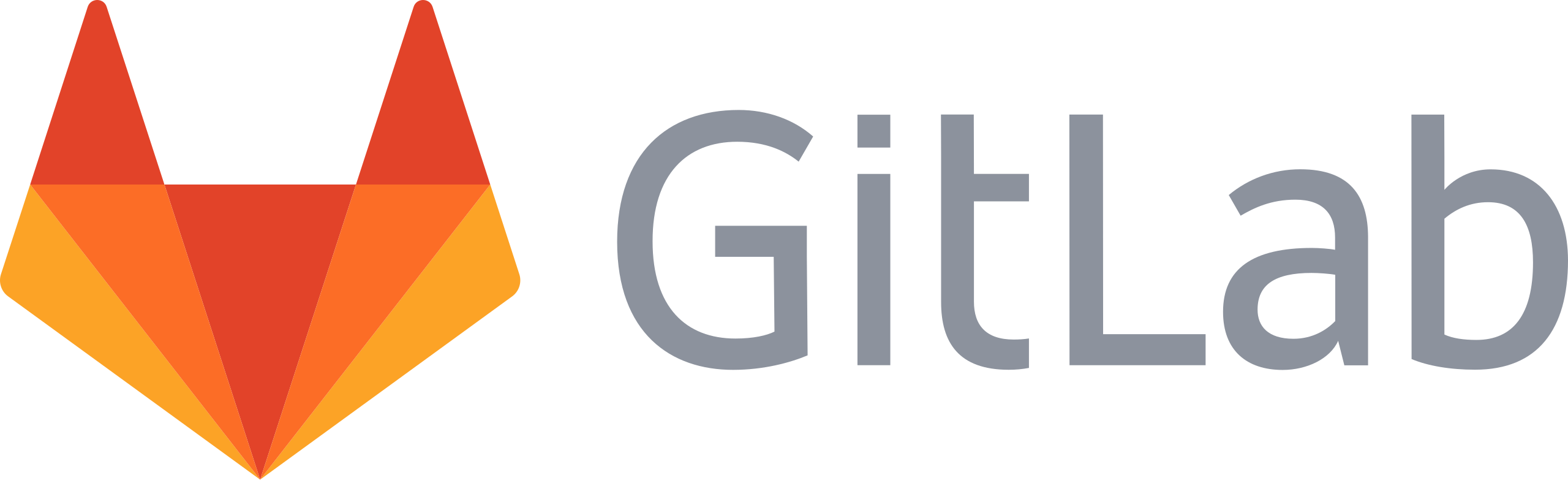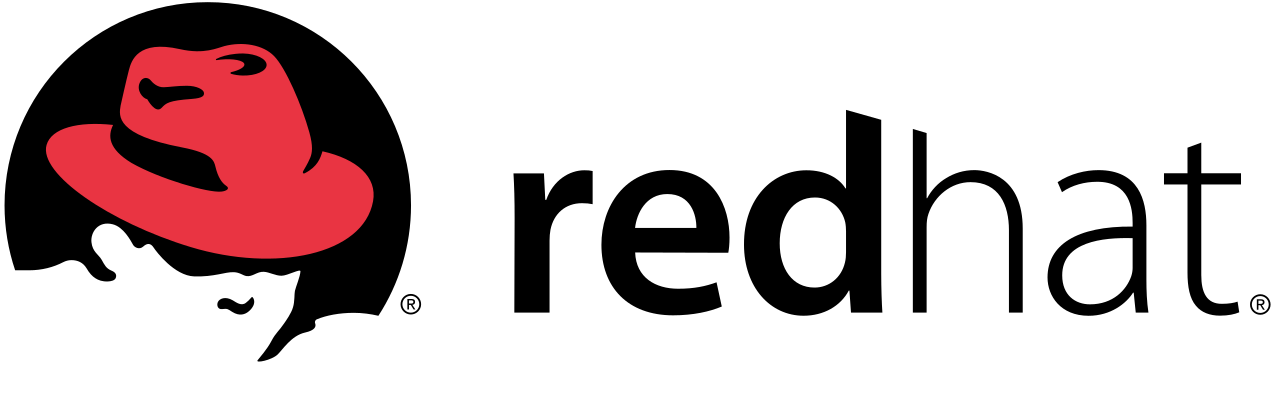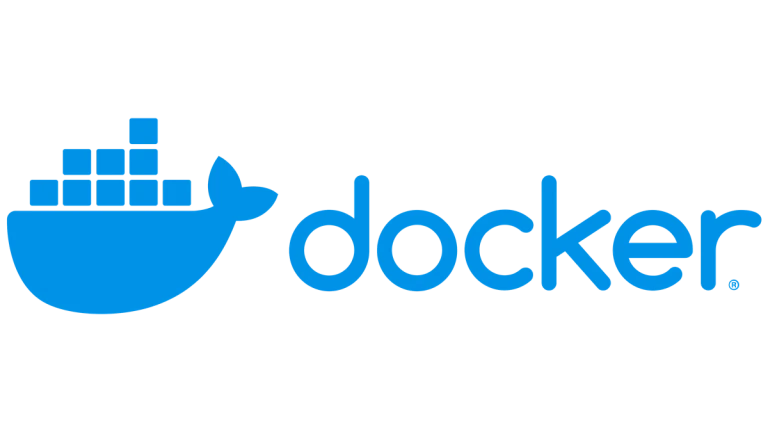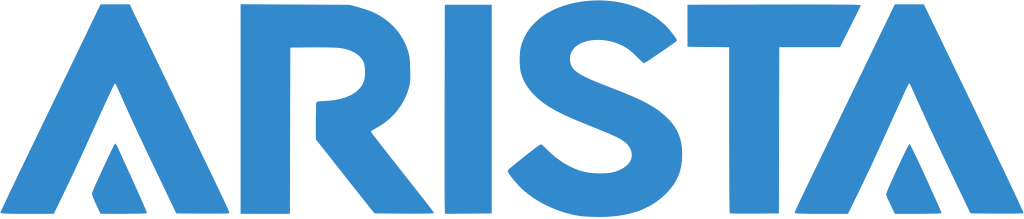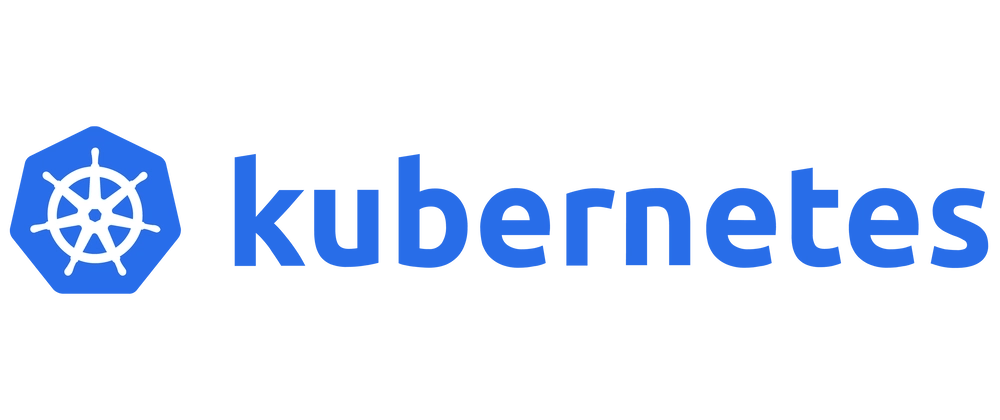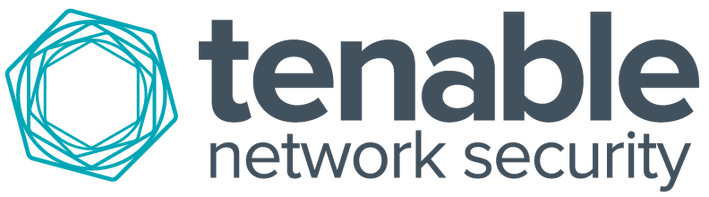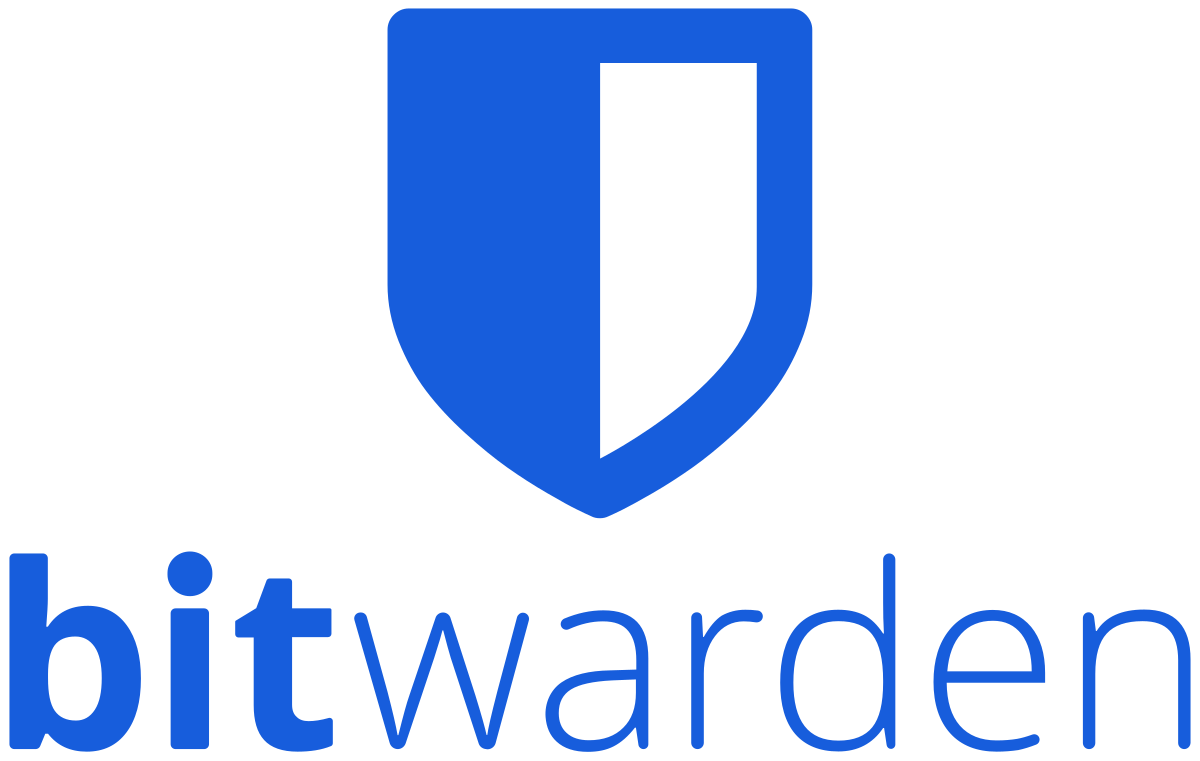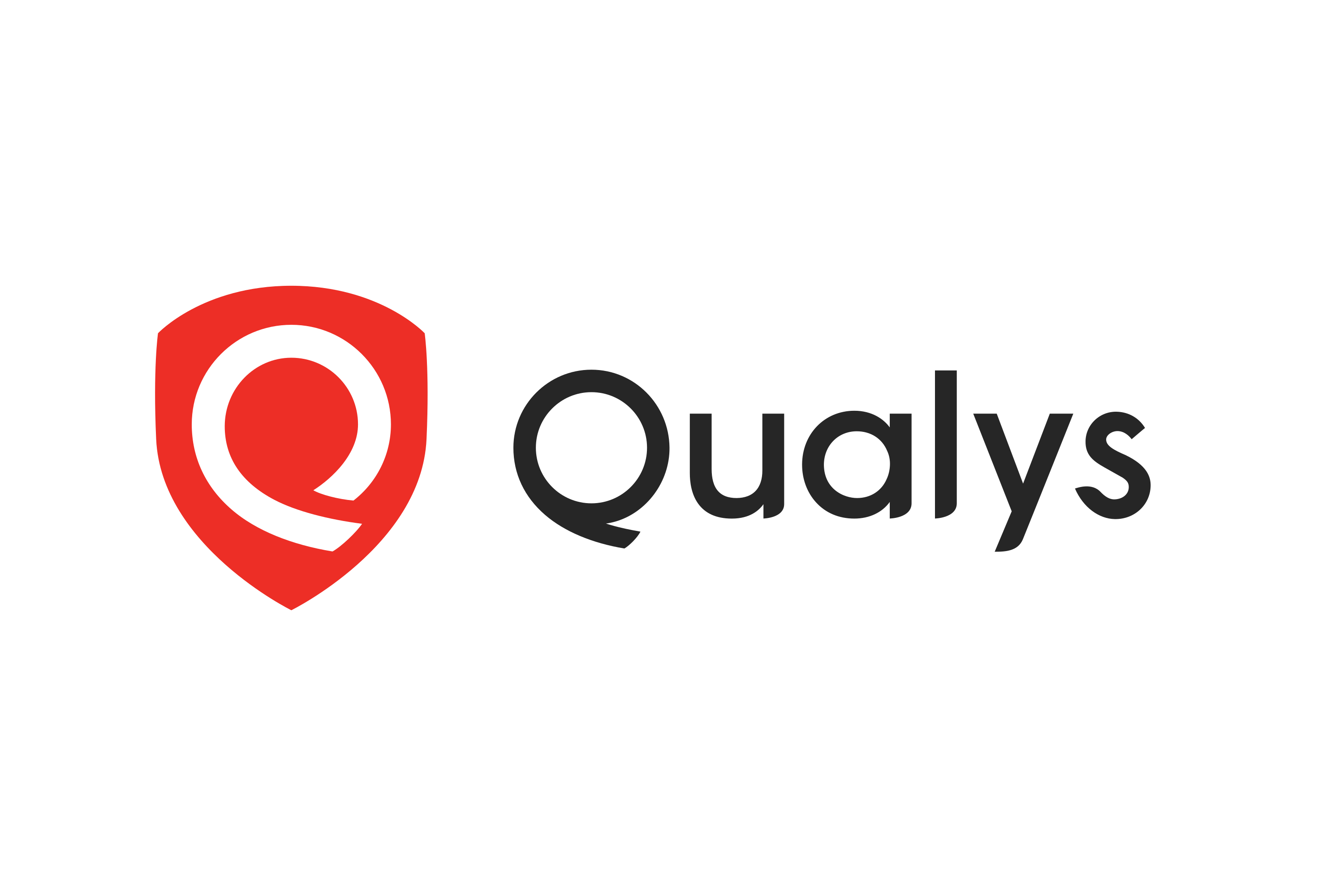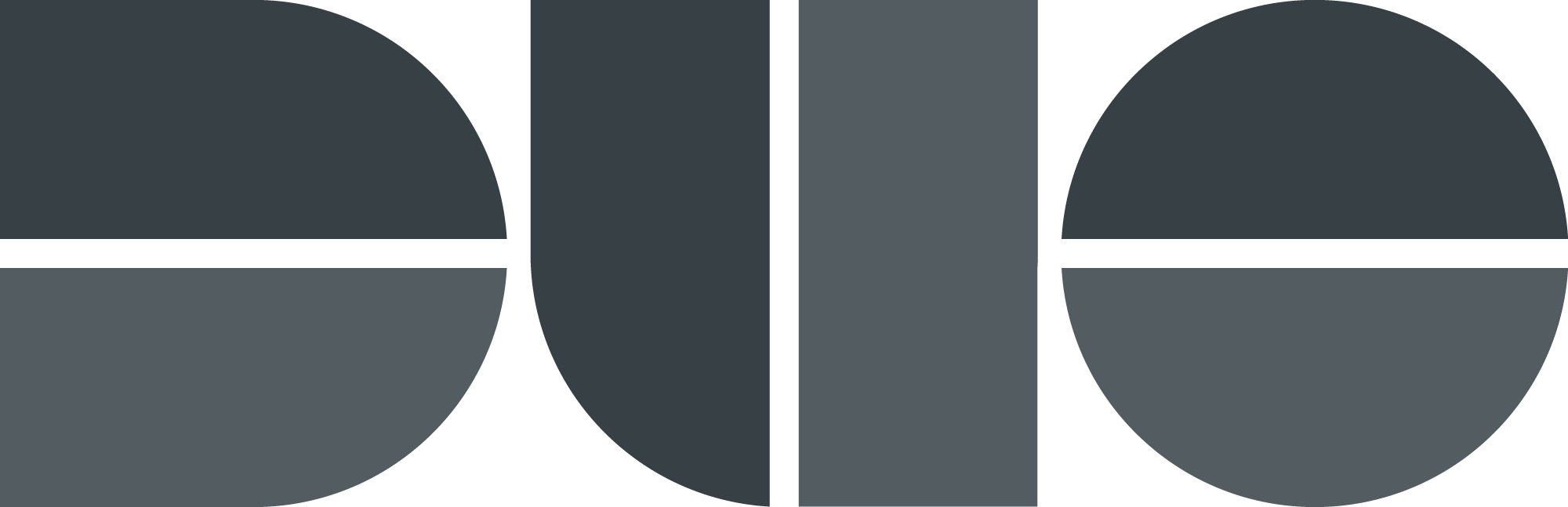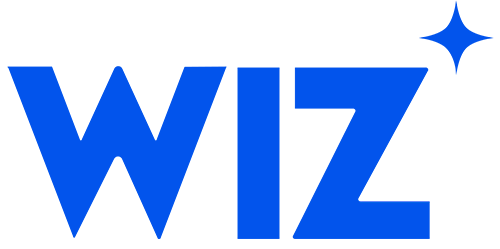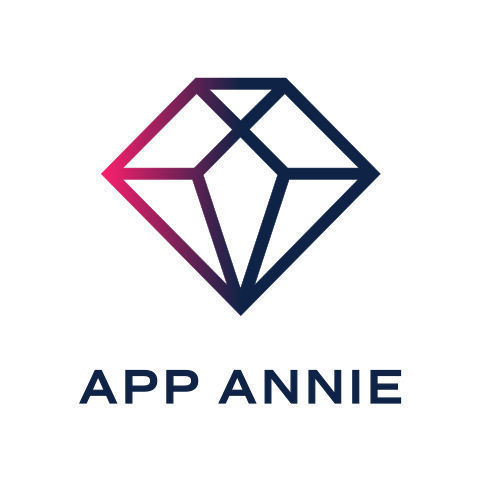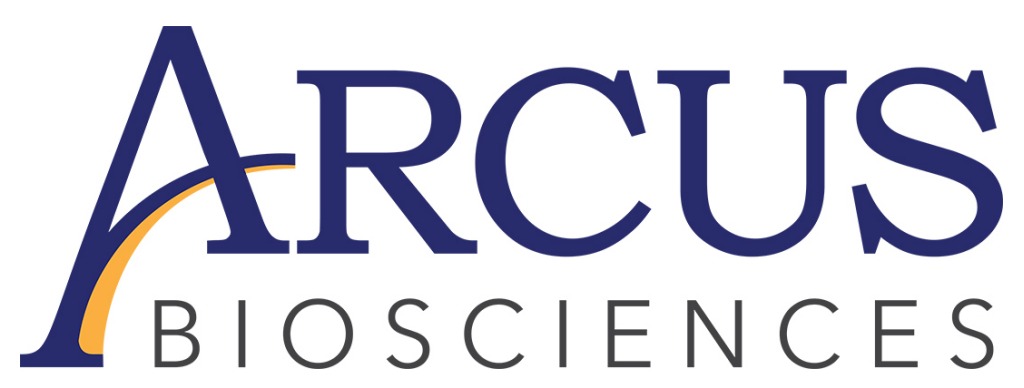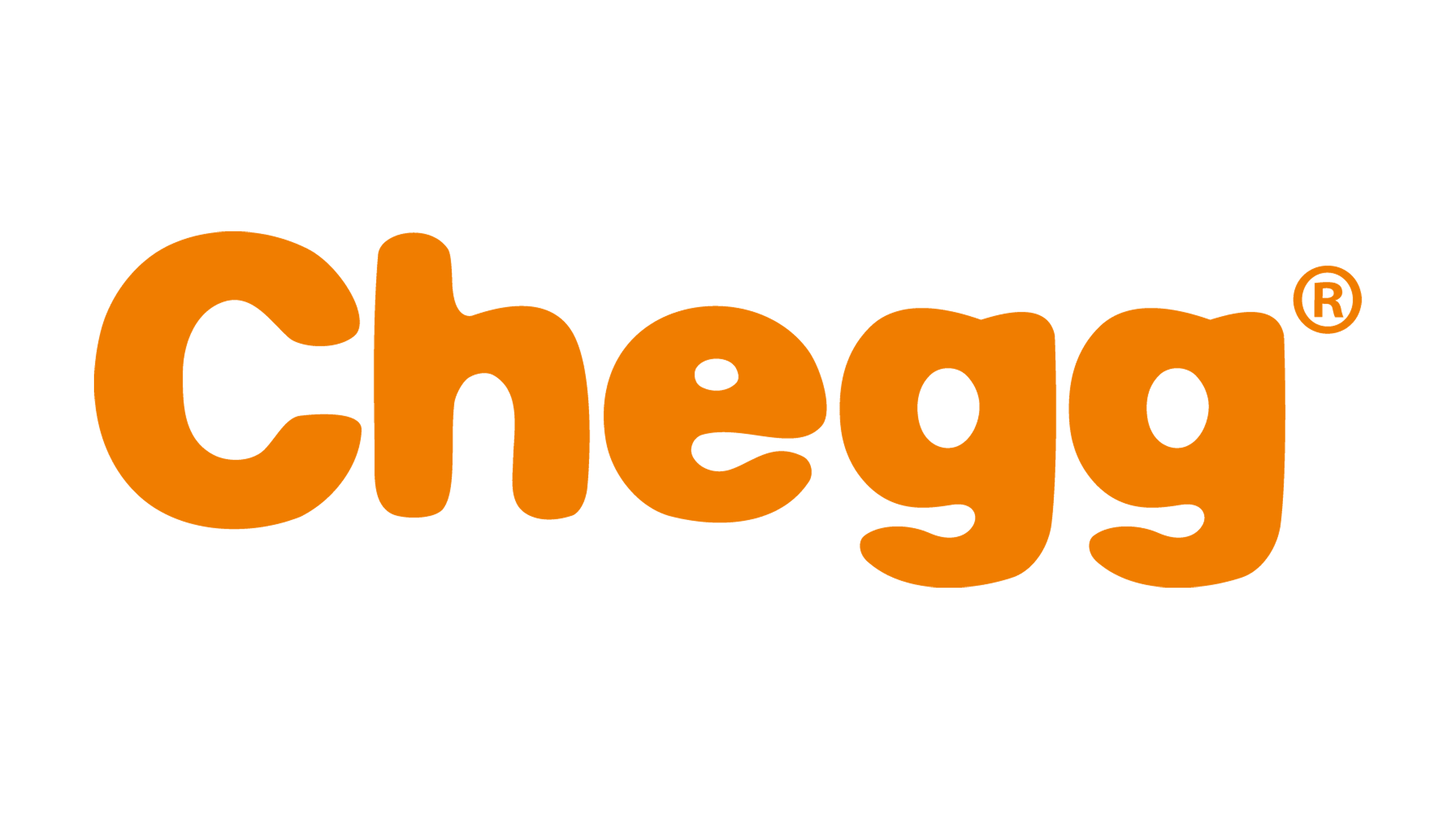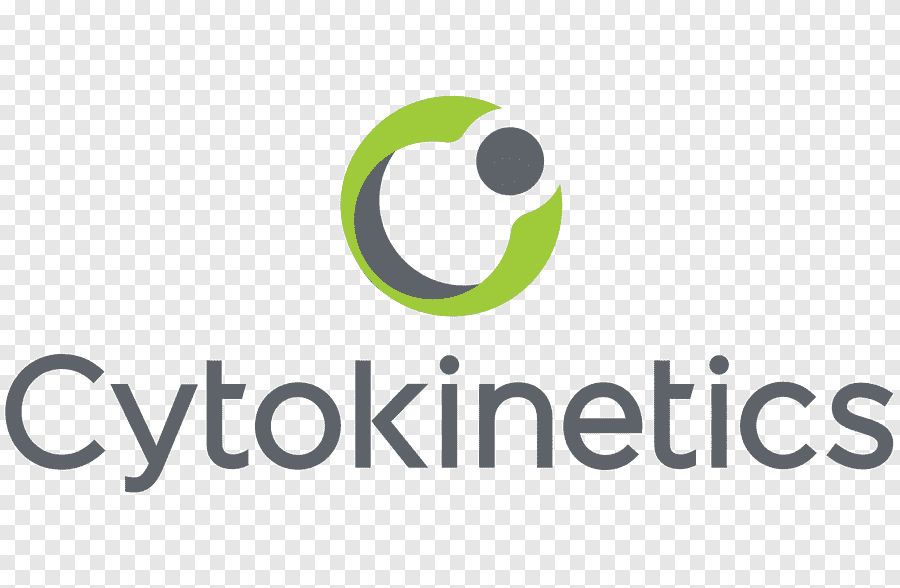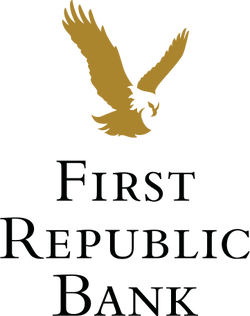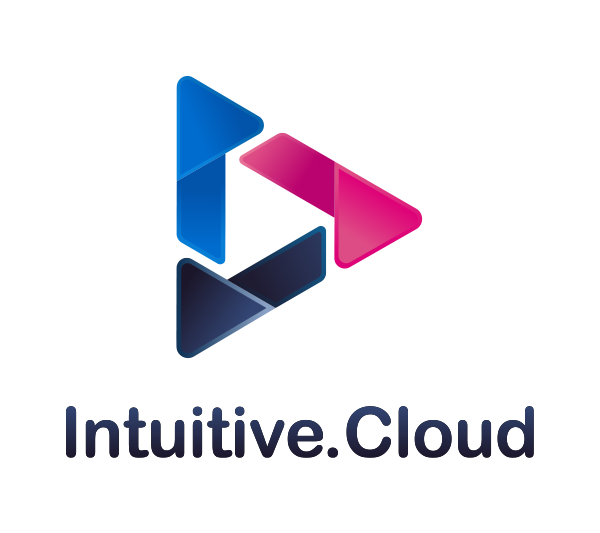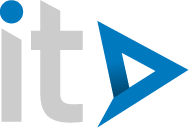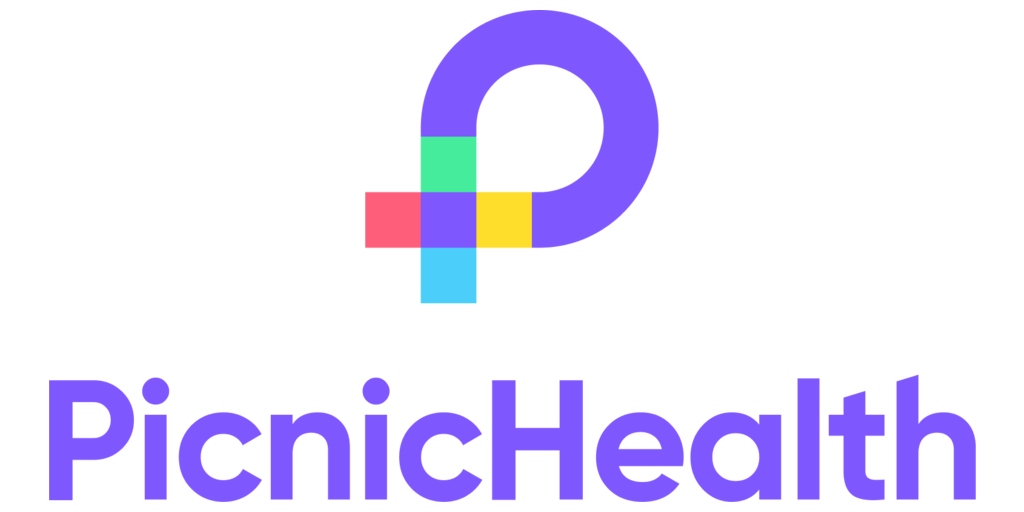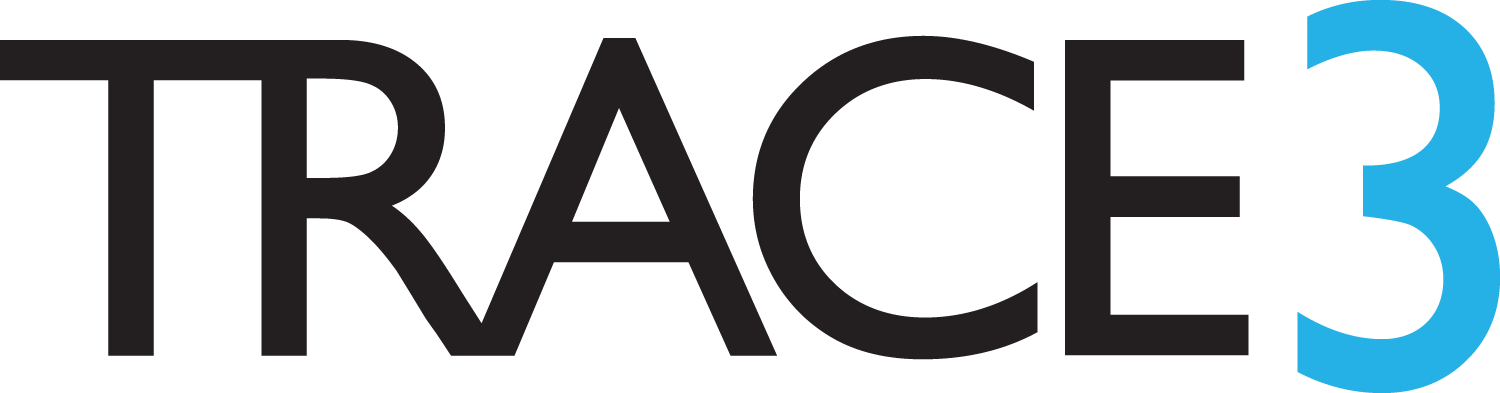Solutions
Our team of experts is eager to help make your next project a success!
Security
Network, data center, endpoint, and cloud security solutions
Networking
Data center, campus, and software-defined network solutions
Cloud
Security-focused public, private, and hybrid-cloud solutions
DevSecOps & Automation
Innovative NetOps, SecOps, and DevOps solutions for the modern enterprise
Managed Services
Security-first managed services (MS) offerings
Who We Are
BitBodyguard is an IT services consultancy comprised entirely of solutions-focused, field-experienced engineers dedicated to empowering our clients to meet and exceed their IT initiatives. Our core team boasts decades of hands-on industry experience consulting for many of the world's largest and most prominent corporations (including Facebook / Meta, Apple, Amazon, Google, Uber, and dozens more), hundreds of expert-level certifications, and thousands of successful deployments!
The BitBodyguard engineering team specializes in enterprise networking and cybersecurity services, be they on-prem, cloud-native, or hybrid. Pushing the bleeding edge of what's possible in Network Security, Cloud Security, and DevSecOps, our team members have proven themselves as industry leaders in the enterprise networking, cloud, and security spaces.
Founded by an elite team of Silicon Valley's top consulting engineers who saw fundamental flaws in how the manufacturer, distributor, and reseller channel is designed to extract the most revenue from customers while providing minimal (if any) real value on top of the product, BitBodyguard has - from its inception - been built to help customers maximize the value and potential of their investment without the middle-men or their markup.
BitBodyguard's founders set out to end a cycle they continuously witnessed in the channel:
1. Customer spends a fortune on point-product(s) pushed on them by their resellers (whose sales team often has selfish motivations for positioning specific vendors and/or products, and rarely understands the customer's requirements or the technical solution elements required to address them)
2. The customer lacks the internal expertise, staff, or time to properly implement, configure, and integrate the products they were sold
3. The product(s) sit unimplemented, improperly implemented, or misconfigured, leaving massive gaps in their security-effectiveness and significantly diminishing their overall value in the holistic solution
4. Renewal time comes and customers are understandably unhappy - faced with another massive bill and the realization that they've already spent a pile of money, yet seen little to no value from what they've been sold thus far. Reseller account team often pivots to selling the "latest and greatest" upgrade or alternative solution altogether rather than providing the engineering resources the customer needed to properly implement the solution in the first place, and the cycle repeats yet again!
We can't even count the number of times our team has been asked by (by customers,
manufacturers, and resellers alike) to jump in and salvage these scenarios. Solutions
should be driven by the
customer's requirements and thoughtfully-engineered to achieve the desired results.
This is what BitBodyguard is all about.
At BitBodyguard, we understand that it's quality engineering that transforms a
collection of products into a full-scale solution. Simply procuring hardware or software - even if they are
"best of breed" - nets customers nothing if the products are not implemented by subject-matter experts who fully
understand the technology, unlock its potential, and configure it to address the customers' needs.
"No matter how much your company spent on that shiny new hardware or software..."
"...your investment is only as effective as the quality of its configuration"
- Paul Siri
Founder & Sr. Principal Architect
BitBodyguard, Inc.
What Sets BitBodyguard Apart?
The BitBodyguard Approach
Even before starting the company, BitBodyguard's founders were deeply invested into automation, DevSecOps, and Infrastructure as Code (IaC). At BitBodyguard, we believe the benefits of automation should transcend all aspects of IT, and this is is core to everything we deliver. From traditional network engagements to large-scale cloud platforms and Landing Zones, BitBodyguard is able to offer our customers unparalleled quality, repeatability, reproduceablity, and auditability because we've intentionally-designed our delivery processes around automation, applying DevOps/DevSecOps, IaC, and version-control principles to everything we touch.
Team Structure & Business Model
Unlike our competitors, BitBodyguard was built on the principle that every team member should deliver comprehensive solutions tailored to our client's needs, not push point products. Staying true to this core principle, Bitbodyguard employs no sales folks and remains (since its inception) 100% engineering-driven!
While BitBodyguard employs some of the most highly-decorated, highly-certified engineers in the business, BitBodyguard is not a reseller, and we are not incentivized, rewarded, or compensated (in any way) for positioning one product, vendor, or service over another. As a vendor-agnostic third party, our customers trust that our engineers will position solutions architected to address their needs - so much so, in fact, that over 80% of our business has resulted from direct-referrals or repeat business from existing satisfied clientele. Our business model is built entirely around providing industry-leading professional and managed-services. We make nothing on product sales. There are no SPIFFs, no kickbacks, and no behind-the-scenes "partnerships" driving decisions. Just. Pure. Services.
Can you say the same about your reseller...?
... yeah, we thought
not!
Click here for details, or to speak with one of our engineers regarding your professional service requirements.
We look forward to helping you meet and exceed your IT initiatives!
Thanks for visiting!
– The BitBodyguard Team
Focus Technologies
Supporting the industry's leading vendors, tools, and technologies to deliver best-in-class solutions tailor-made to address your business's needs
Have a problem that needs a world-class solution?
Schedule a Consultation
Drop us a line! Schedule a no-cost, no-obligation consultation to speak with our engineers about your next IT initiative
Danville, California 94526
Contact Us
Phone: (408) 320-9707
Hours: Monday - Friday, 8:00 AM - 5:00 PM PST
Email: [email protected]